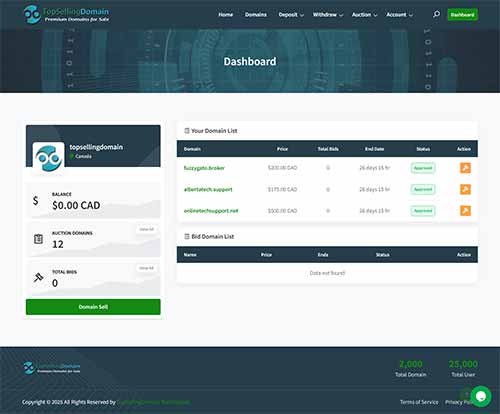
Welcome to the TopSellingDomain Marketplace Tutorial! Whether you’re looking to list your premium domain, browse and purchase exclusive domains, or participate in auctions for top-tier names, this guide will walk you through every step with ease. Let’s get started on making your domain buying and selling experience seamless and rewarding!
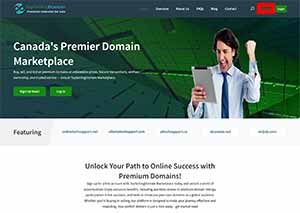
Now that you have created an account, simply go to https://topsellingdomain.broker and click on the green “Login” button. You are then logged into your client/user portal.
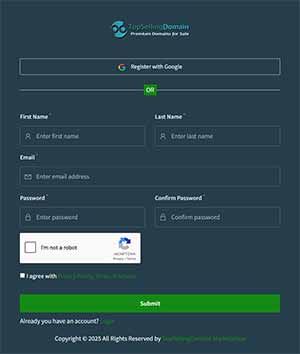
From your portal, you can list your domains for sale, buy domains, create a domain auction, deposit funds, withdraw funds and modify your account settings. The green “Dashboard” button always brings you back to the home screen.
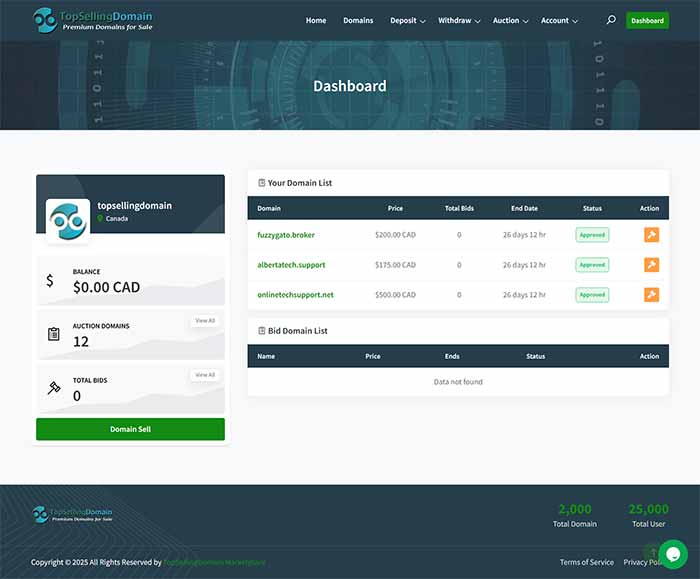
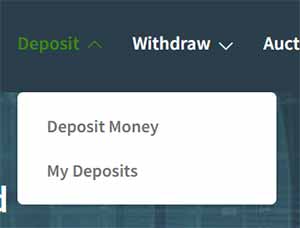
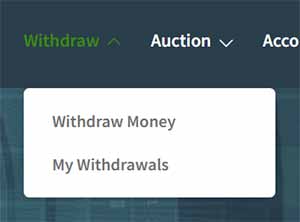
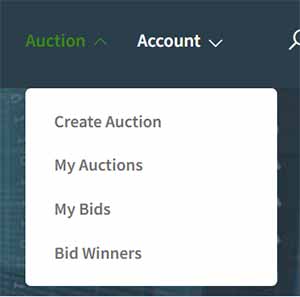
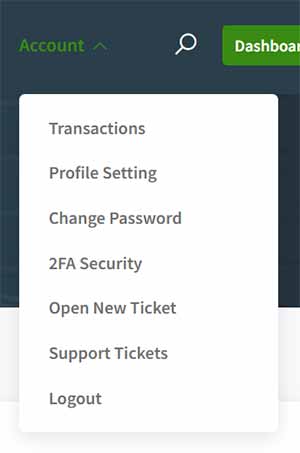
Transactions: Shows list of your recent transactions.
Profile Settings: Lets you change your contact information.
Change Password: Here is where you change the password you log in with.
2FA Security: This allows you to have secondary login security.
Open New Ticket: You can create a support ticket to the support staff.
Support Tickets: Shows list of open and closed support tickets
Logout: Lets you log out of your client/user portal.
You can purchase domains or place bids on domains through your portal. Click on the “Domains” menu option at the menu bar. When you find a domain you like, click on the “Bid Now” button for the domain.
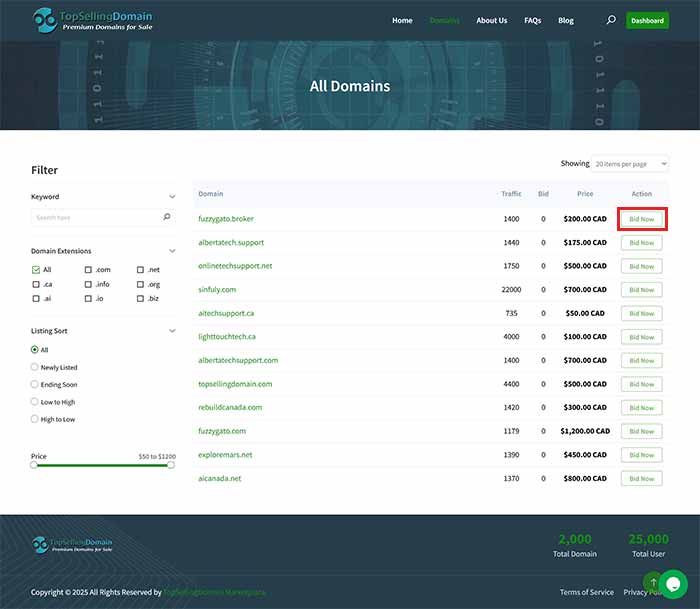
In order to list your domain on the TopSellingDomain Marketplace, you need to be logged into your portal and from your “Dashboard” click on the green “List Domain” button.
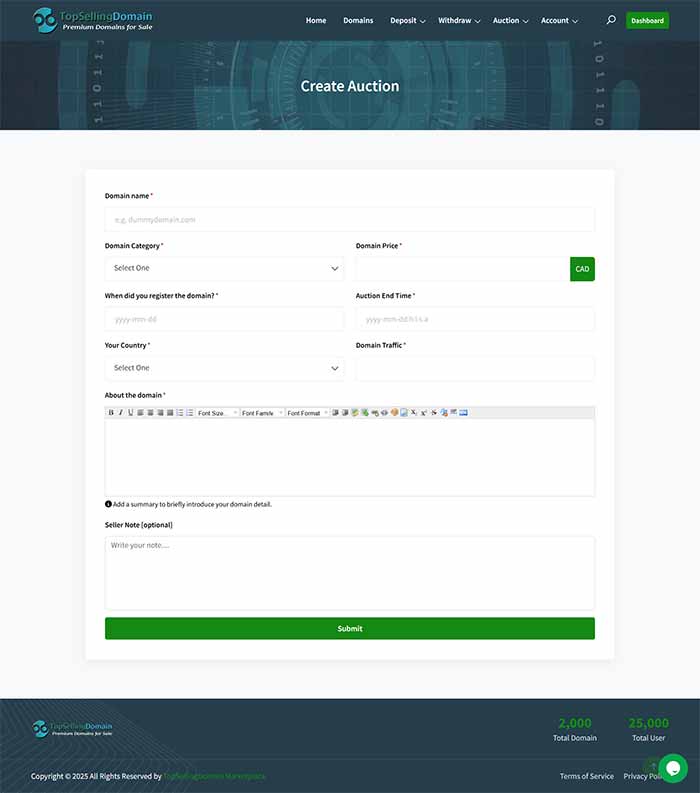
All the fields are mandatory to fill in. Below is the breakdown on what they mean:
Once the listing form is all filled in, click on the green “Submit” button. Next.. the domain verification begins.
For the next step, you will need to do this. From your “Dashboard”, click on the “View All” under the section “Auction Domains”.
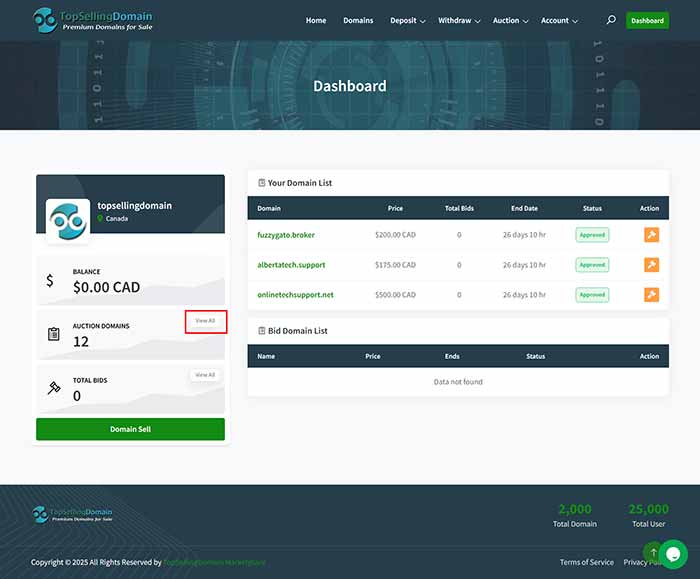
VERY IMPORTANT: There are some steps you must do in order for your domain to be listed throughout the TopSellingDomain Marketplace. The platform has to verify that you are the owner of the domain being listed. This process is neccessary in order to prevent domain theft and fraud.
Once you have completed filling in the “Create Auction” form and clicked “Submit“, the system will activate a link in your portal beside your domain name that will let you download a TXT verification file. You will need to be in the “My Auctions” screen by clicking on the “View All” button from the portal Dashboard.
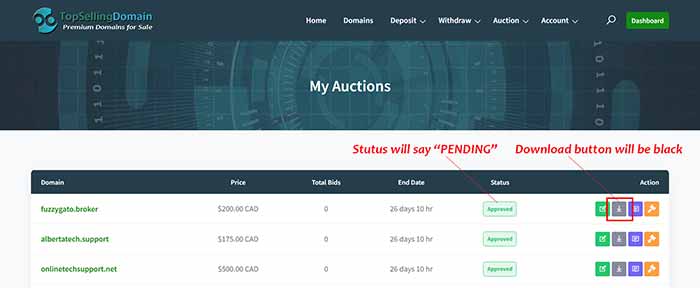
At present, we only offer the TXT verification file; therefore your hosting account has to have a web hosting account with a hosting company.
COMING SOON! We will be offering the DNS TXT entry into your domain’registrar’s DNS Management for your domain. This will NOT require web hosting to become verified. We will explain this method when we are ready to roll it out on the TopSellingDomain Marketplace platform.
For now, we are dealing with the one method of domain verification.
Now that you have downloaded the TXT verification file, to your computer. Go into your web hosting account and choose “File Manager” to see the directory structure for your domain’s webspace.
Need help? For cPanel users, click here. For Plesk users, click here.
Make sure you upload the verification.txt file to the “public-html” or “httpdocs” folder. This folder is where your website is stored that the world can see.
Once your verification file is uploaded, the domain you listed will change it’s status from PENDING to APPROVED. You will see this on your “My Auctions” page in your TopSellingDomain Marketplace portal. This is an automatic process. Our system will automatically detect the verification file on your web hosting space after about 5 minutes. If after 5 minutes, you still don’t see your domain listed, clean our your browser cache and look again.
While your domain is in PENDING status, it is not viewable to buyers on the marketplace platform until the domain becomes APPROVED.